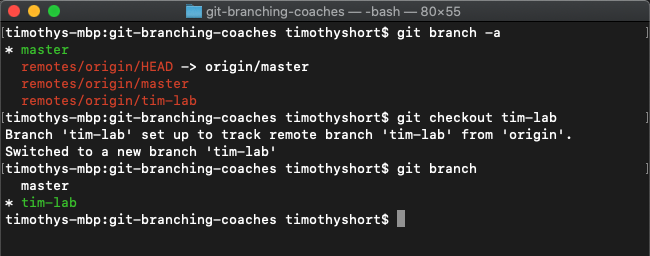Checkout Your Branch Locally
Clone your Git repository¶
From your ADO Repo, click Clone and copy the SSH URL. Open your Git CLI (terminal, Git Bash) and navigate to your dojo folder and clone the repo to this location along with other repositories. Once cloned, cd in the repo so that you can interact with Git in your terminal.
## if you have not already, create a dojo folder in your user's home directory
## mkdir ~/dojo
cd ~/dojo
git clone git-repo-url
cd git-repo-folder
Trouble cloning your Git repository?
In order to clone:Checkout your branch¶
To see the list of branches, run git branch -a, this will display all branches including your local Git repository and the remote repository in ADO (Git will also tell you which branch you are on by formatting with a *). You should see the branch that you created earlier. If you do not see your branch, validate that you created the branch in ADO, and then run git pull to update your local repository.
git checkout name-of-your-branch
If executed properly, Git will now inform you that you have switched to your new branch. Now you are ready to make changes to our application.