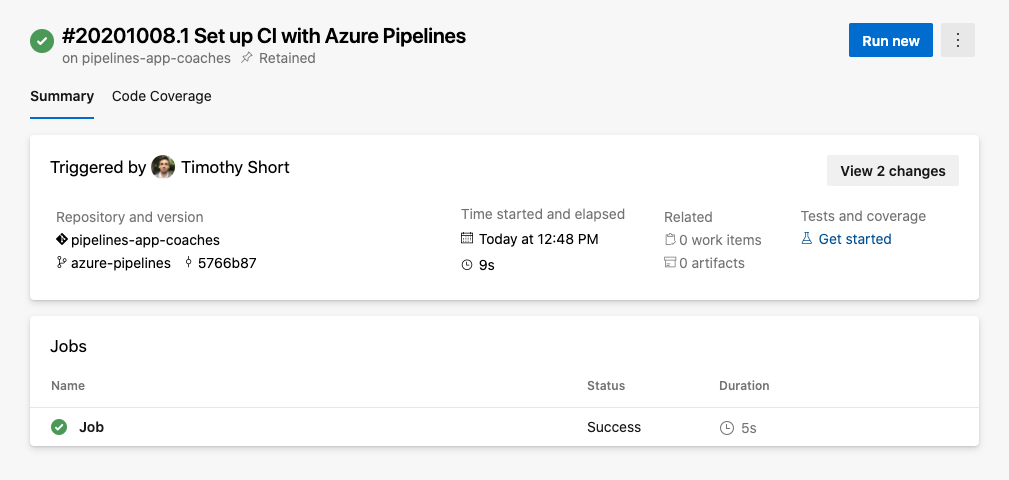Setup a New ADO Pipeline
Navigate to the Pipelines tool in ADO and select New Pipeline to begin setting up a new pipeline.
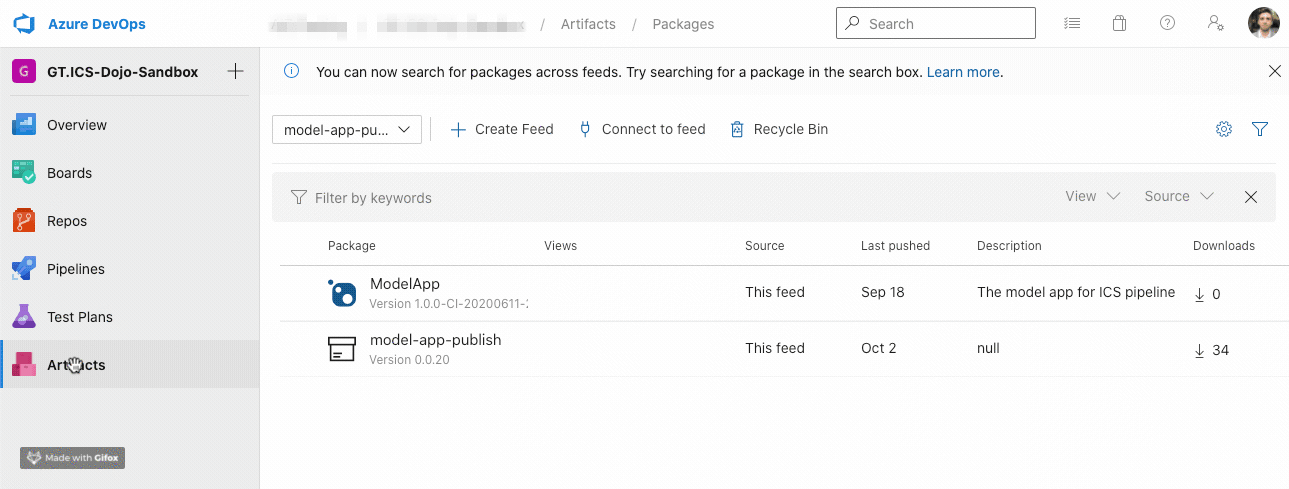
You will be asked several prompts for initial configuration:
- Select Azure Repos Git
- Select your forked repository
- Select Starter pipeline as a base boilerplate
Now we have a pipeline outline!
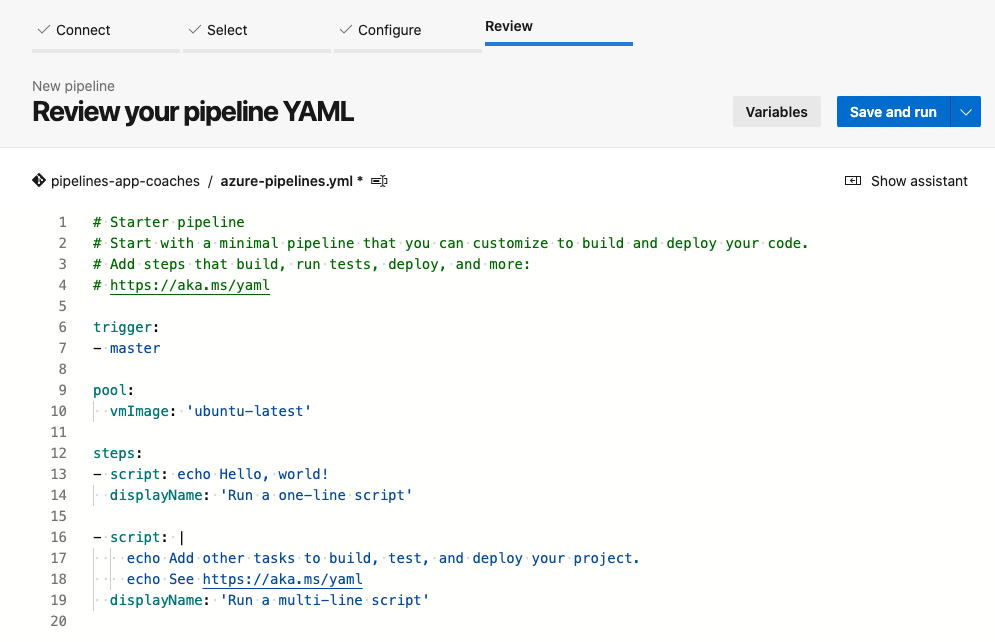
We will add more changes to the pipeline. But for now, let's Save and Run the pipeline and put your changes on a new branch, by default named azure-pipelines.
Saving in Pipeline Editor. In ADO's Pipeline editor, a Save is a Git commit. To Save and Run, ADO will also execute the pipeline. Teams should align on best practices to commit to branches and run branch and/or PR builds before merging into main.
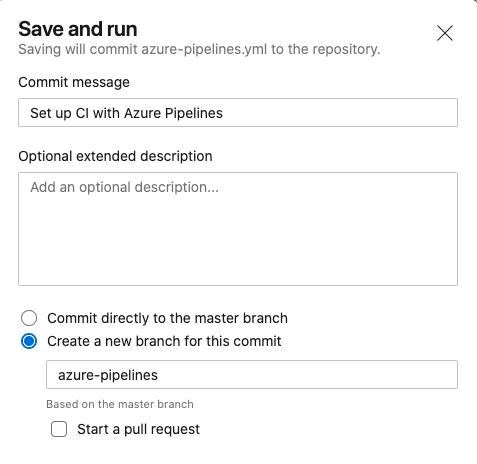
Great work! We have added a pipeline to our app and it built successfully! Right now, we have taken all of the defaults and templated outline for our azure-pipelines.yml and placed them on a azure-pipelines branch. In the following sections, we will expand to represent a true build pipeline for continuous integration, while merging that pipeline file into main.